Table of Contents
Introduction
iDoc is used by companies running on SAP ERP to exchange data with other companies who could be their vendors, customers, banks, Non SAP application processing company data and than feeding it into it’s SAP ERP. An iDoc is a contained which stires information. It is made up of segments. Each segment is made up of fields. These fields store value which the iDoc carries. Sometimes the fields in standard iDoc type, like ALEAUD, ACC_INVOICE_, ACC_BILLING_ , CREMAS etc are not sufficient. So we creata a new segment, add the fields that we want to this segment and this segment to an existing standard iDoc. This new iDoc is called extended iDoc. This article provides the step to create an extended iDoc.
Steps in creating an extended iDoc
Below are the steps in creating and extended iDoc
We will create extended iDoc for standard iDoc type CREMAS (Vendor Master iDoc, refer article iDoc-1 for more details on CREMAS…)
Build an append structure ZVENDINFO on vendor master table LFA1
Transaction code : SE11
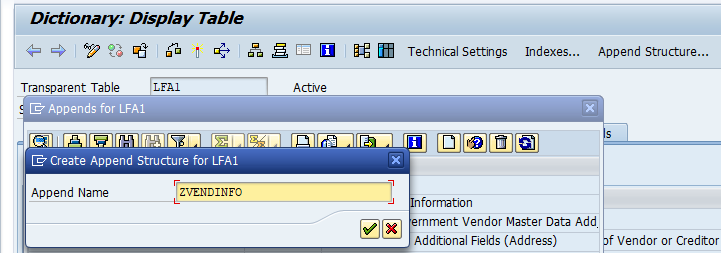
iDoc-1
Create the components of the append structure. Create data element and domain if necessary. Save and than activate
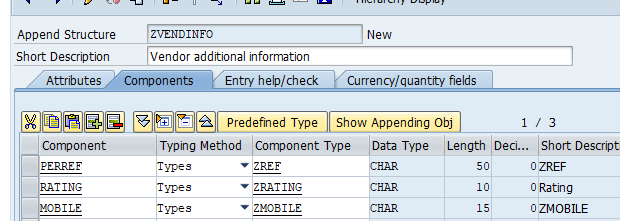
iDoc-2
Create a Segment
Transaction code : WE31
Create custom segment ZVEND containg the additional fields. Enter the below data and save
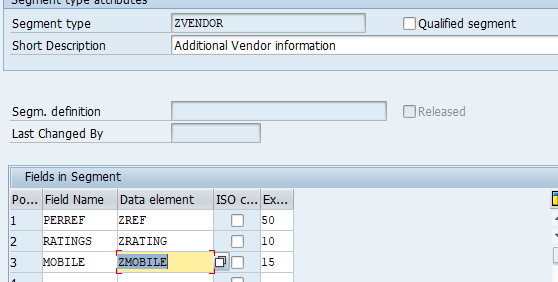
iDoc-3
Create iDoc Type
Transaction Code : WE30
Create an extension CREMSUB of basic iDoc type CREMAS03 with segment ZVEND
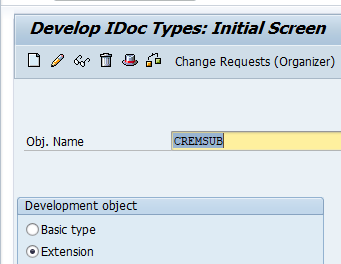
iDoc-4
Click the create button and on the pop up screen enter the below details:
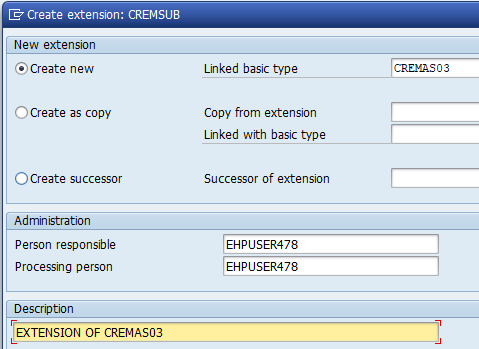
iDoc-5
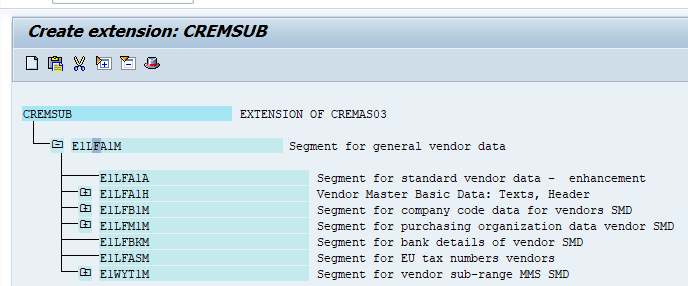
iDoc-6
Select the segment to which you want to add ZVEND. We- have selected E1LFA1M. Click create button
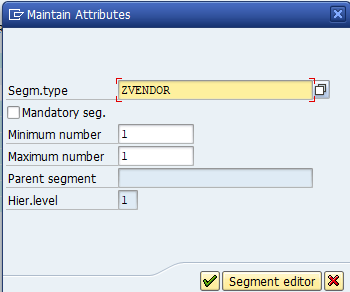
iDoc-7
So Segment ZVENDOR has been added to iDoc CREMAS03
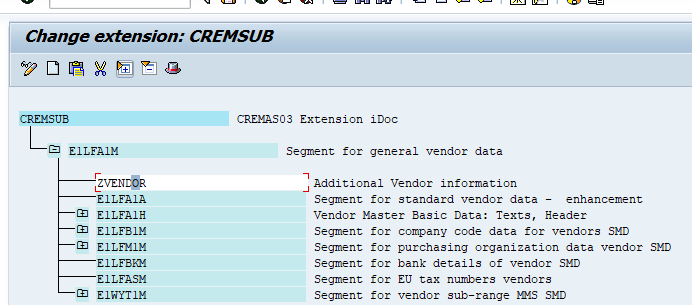
iDoc-8
Now go back and release the segment ZXBLNR
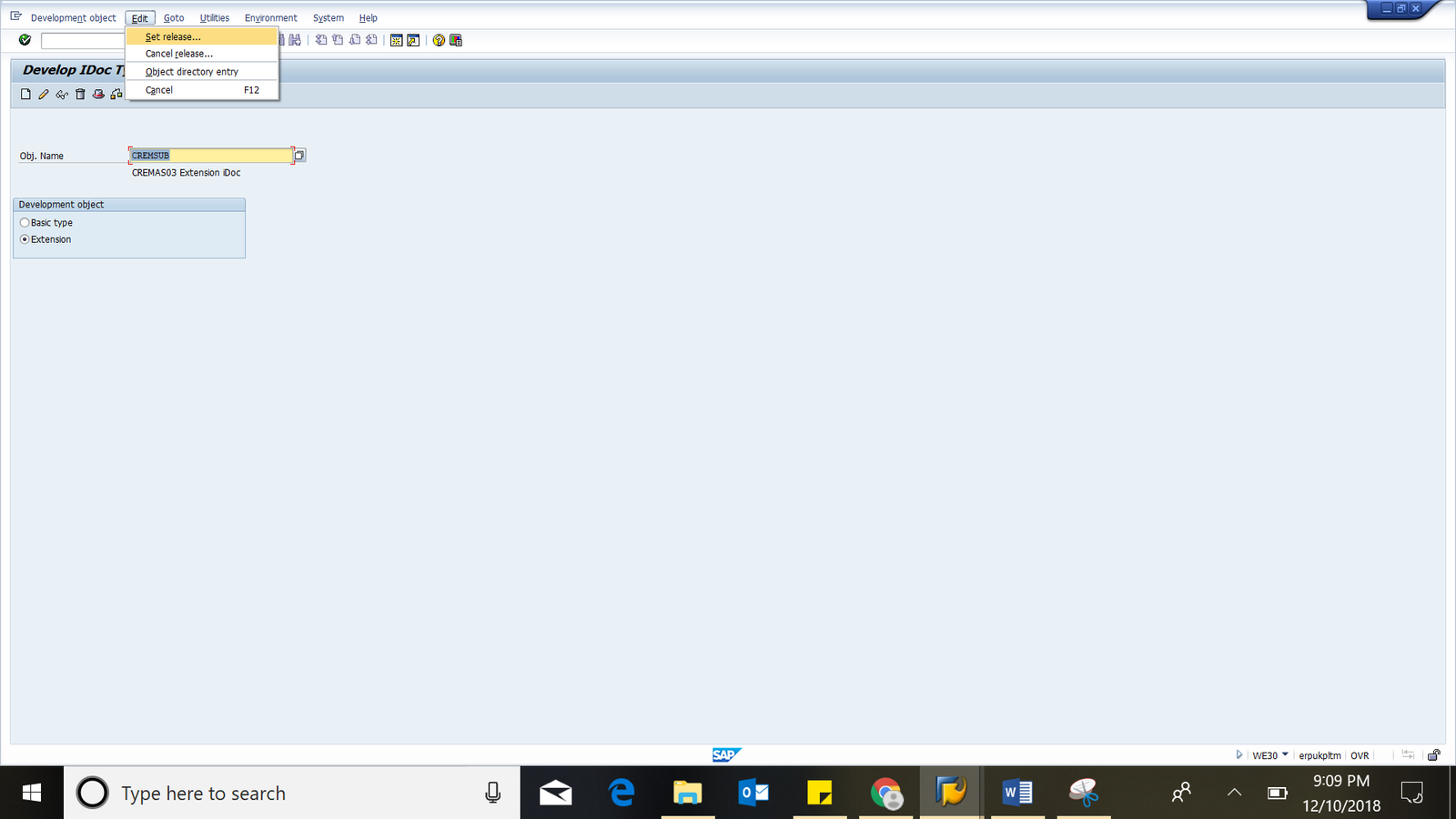
iDoc-9
Maintain assignment between extension idoc and basic idoc type
Transaction code : WE82
Click create button and below entries. Save
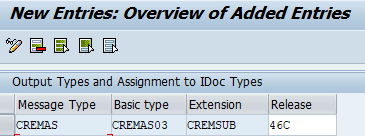
iDoc-10
Adjust the Partner Profile for CREMAS of the receiver system in the sender system
Transaction code : WE20
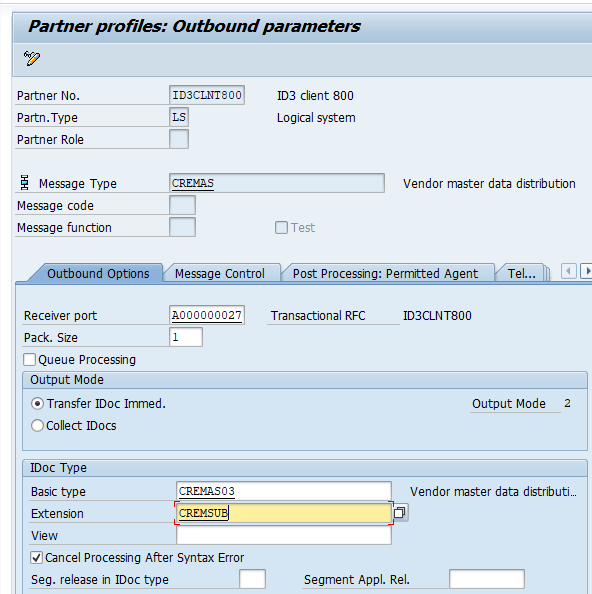
iDoc-11
Write code in user exit to populate the custom segment in outbound system. Here please reach out to ABAP / Technical consultant to write code in iDoc#CREMAS user exit. This code will fetch data from additional field # ZVENDINFO created in table # LFA1
Send extended CREMAS iDoc
We made changes to a vendor, in this case Vendor number 9010 in company code 1000. Further we added values to the added fields (Mobile and PERREF)
Run transaction code BD14 to send Vendor master through iDoc. Specifiy the Vendor number as you want to restrict iDoc only for that vendor number
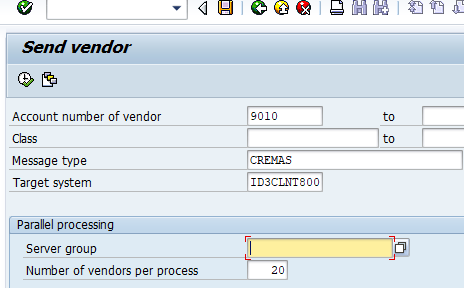
iDoc-12
For Detailed step by step instruction on SAP iDoc configuration, testing follow my video tutorial below

Pingback: Course Material - AIERP2