Table of Contents
Validation in Accounting document
- Validations are custom rules to check that FI data entered is correct
- Validations are defined at company code level
- Validations can be set at Document header level, Line item level and whole document level.
- Only one validation per company code can be defined at a call up point. However each validation can have multiple steps
- Transaction code : OB28
- Transaction code to maintain validation sets: GS02
| Call up Points | Behavior | Tables |
| 001- Header Level | Only header fields can be accessed | BKPF |
| 002- Line item level | Header and single item fields can be accessed | BKPF and BSEG |
| 003- Complete Document level | Access to all header and line item fields | BKPF and BSEG |
Each validation consists of these 3 main points
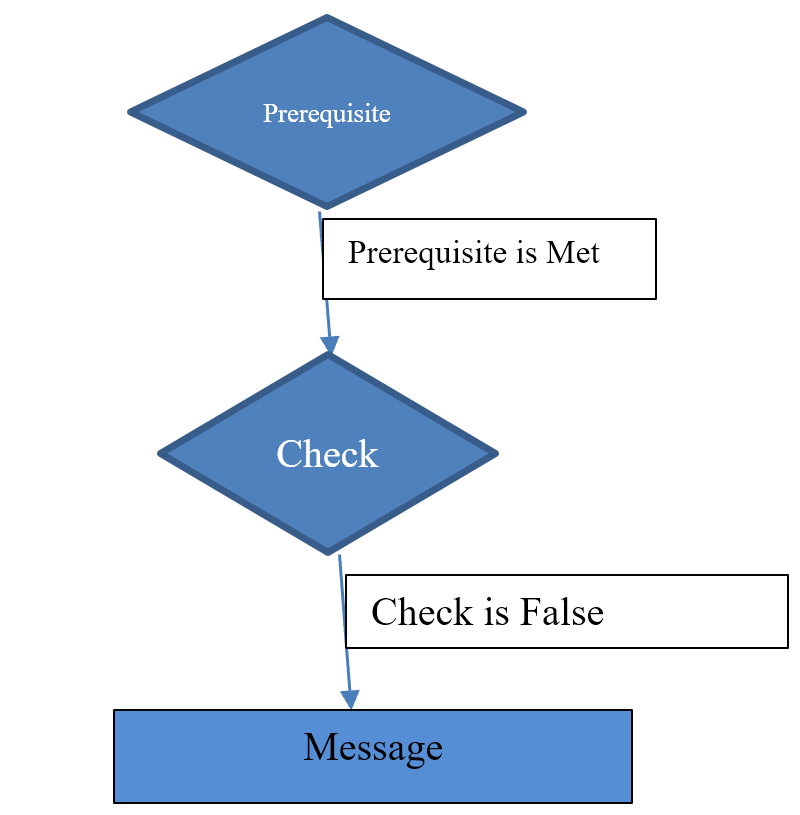
Example : Let us create a Validation that posting to GL Accounts #400300, 400200, 400100
Require an entry in field Trading Partner. If no Trading Partner, system give an error message “Please Provide Trading Partner”
We create a SET for GL Account # 400300, 400200, 400100. This way we don’t have to specify the GL accounts in the validations. We can just enter the SET in the validation
Create SET transaction Code : GS01
In the field Table enter : BSEG-HKONT
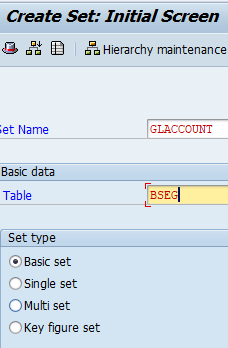
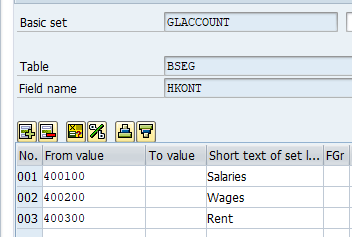
Create Validation for FI document
Transaction Code : OB28
IMG Path : SPRO – Financial Accounting – Financial accounting global settings – Document – Document Header – Validations in Accounting Document
Click new entries and enter the below details:
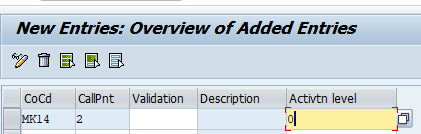
Select row, double click and create the validation as below:
Click Validation button and enter below details
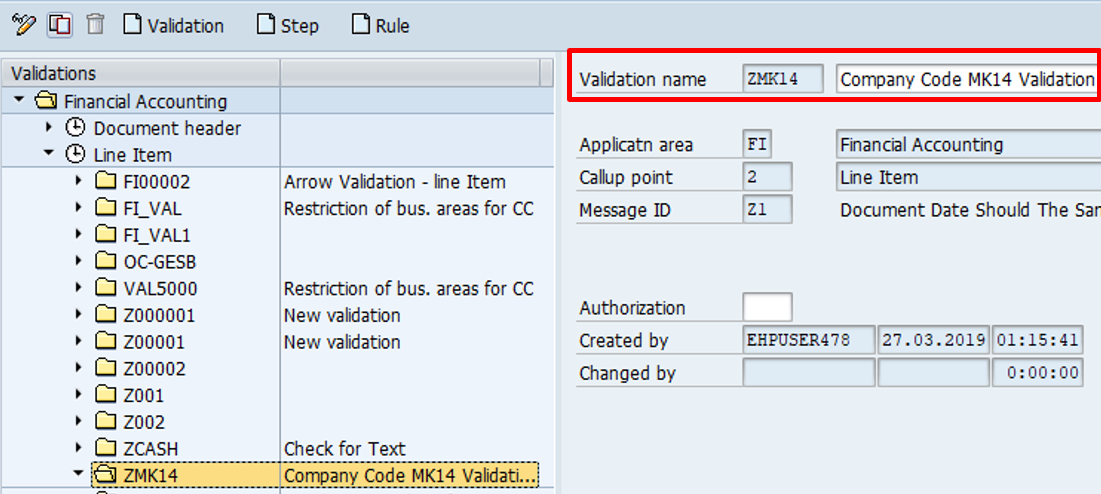
Select Folder and click button STEP.
Click Prerequisite (Funnel). Enter the conditions, which if True, Validations gets triggered
Prerequisite is “ When Company code is MK14 and GL account is in SET (GLACCOUNT), validation should be triggered

Now Click Check. Here enter the condition which Validation should check. We want it to verify that GL account in the SET have Trading Partner during document entry
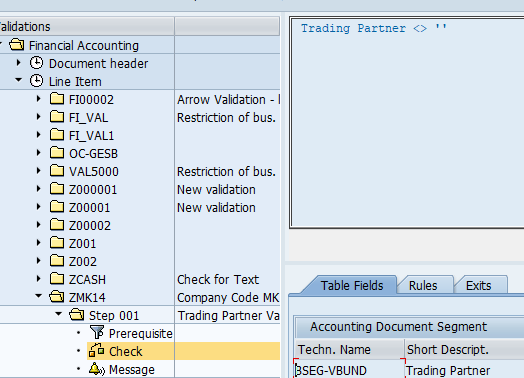
Now click the last step Message. Here enter the Message number which should be displayed by the validation
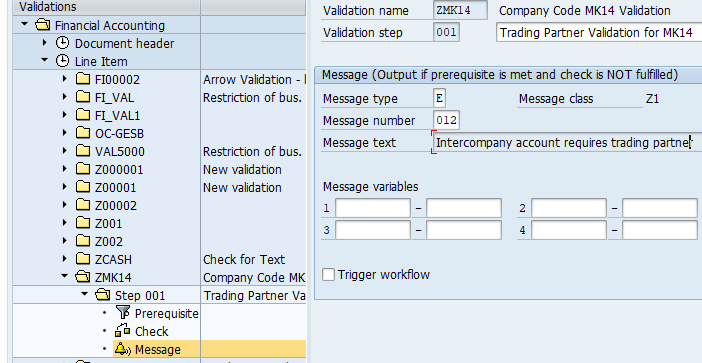
Click Save button to Save the Validation
Now to Transport the Validation from SAP Development system to SAP Quality system, select the validation. Click Validation button -> Click Transport and save the Validation.
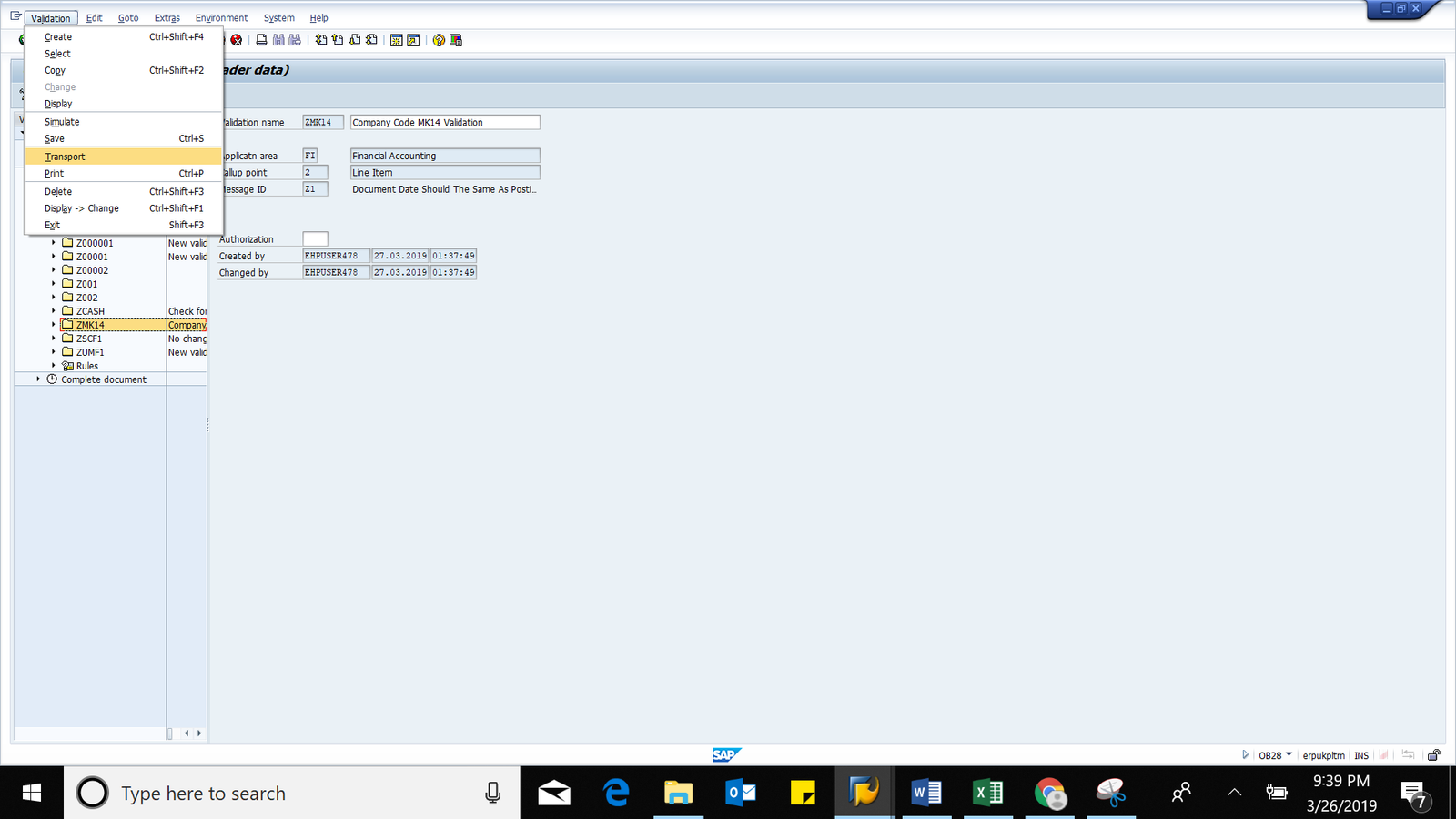
Test the FI Validation
Enter Vendor Invoice. Transaction Code FB60
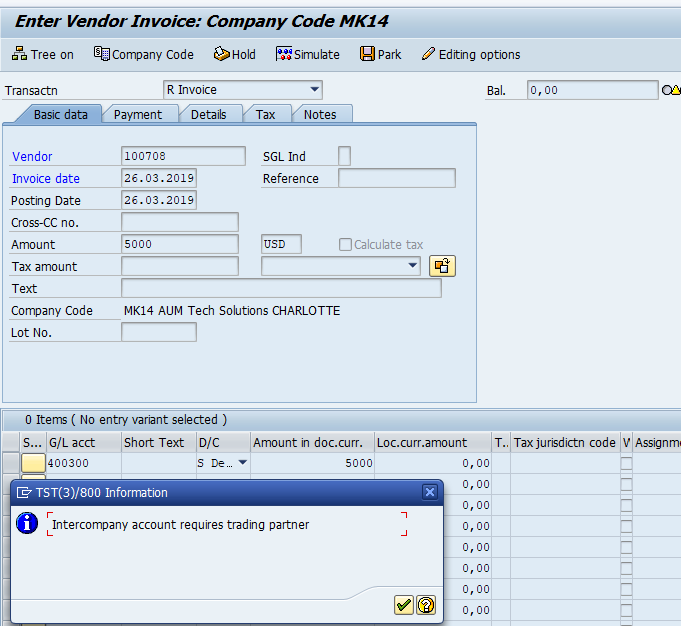
Pingback: Course Material - AIERP1